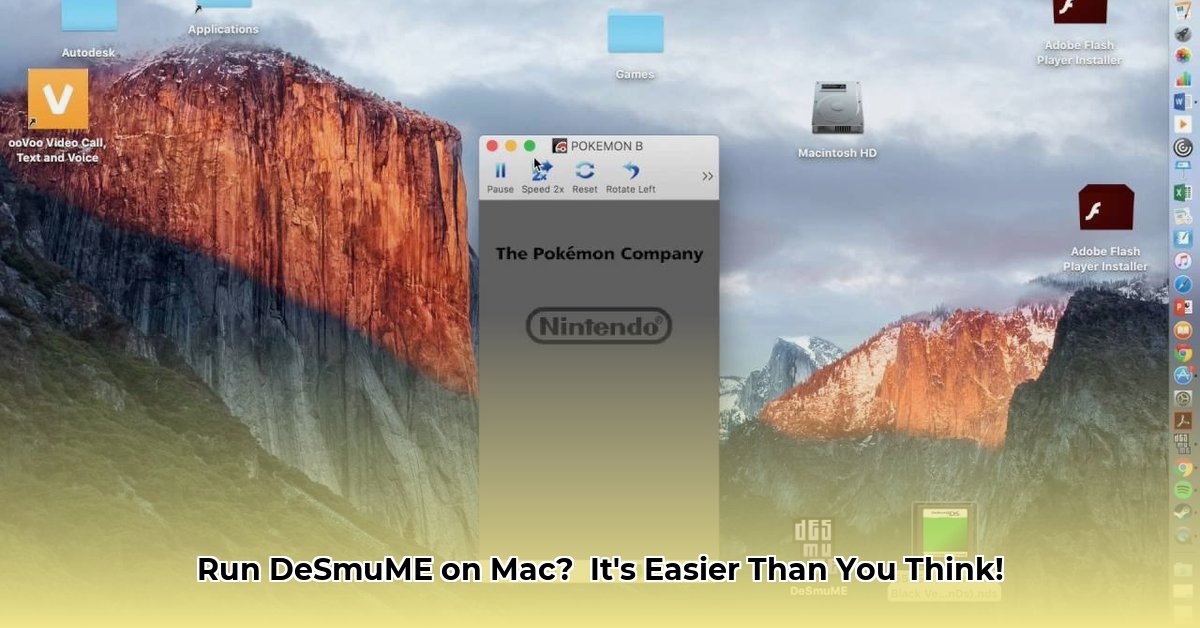
Want to play your favorite Nintendo DS games on your Mac? This comprehensive guide walks you through installing and running DeSmuME, a popular open-source Nintendo DS emulator. We'll cover everything from downloading the software to troubleshooting common issues, ensuring a smooth and enjoyable retro gaming experience.
Getting Started: Downloading DeSmuME
First, you need DeSmuME itself. Finding a reliable download source is crucial. We recommend downloading the latest stable release (currently 0.9.13, but always check for newer versions!) from the official website 1 or reputable software repositories. Why the latest version? Simpler answer: It usually has fewer bugs and better compatibility. Downloading an older version might lead to problems. Always exercise caution and download only from trusted sources.
Installing DeSmuME on Your Mac: A Step-by-Step Guide
This section provides a detailed, step-by-step approach to installing DeSmuME on your macOS system.
Download DeSmuME: Download the latest stable version from a trusted source (a
.dmgfile is expected). (Did you know that a.dmgfile is a disk image file specific to macOS?)Open the .dmg File: Double-click the downloaded
.dmgfile. This will mount the disk image.Drag and Drop: You'll see the DeSmuME application icon. Drag and drop this icon into your Applications folder.
Eject the Disk Image: Once the application is in your Applications folder, you can safely eject the
.dmgfile. It's like putting away the installation instructions after building something!
Troubleshooting Tip 1: If you encounter permission errors, right-click the DeSmuME application and select "Open" to grant it necessary permissions. Your Mac may need extra reassurance sometimes!
Launching DeSmuME and Playing Your Games
Now, let's get to the fun part – playing your games!
Launch DeSmuME: Open your Applications folder and double-click the DeSmuME application to start it.
Locate Your ROMs (Game Files): You'll need Nintendo DS game files (
.ndsfiles). Important: only use ROMs for games you legally own! DeSmuME doesn't create games; you need to provide them. (Knowing how to legally obtain ROMs is crucial.)Load Your Game: In DeSmuME, go to "File" -> "Open." Select your
.ndsfile and start playing!
Troubleshooting Tip 2: If DeSmuME crashes or a game malfunctions, first check if your game file is corrupted (similar to a scratched CD). If so, acquire a replacement or a better copy of that ROM. Then, make sure you have the latest DeSmuME version.
Common Problems and Their Solutions
Even with the latest versions, emulators might have some issues. Let's address some common problems:
| Problem | Solutions |
|---|---|
| Game Compatibility Issues | Ensure the ROM is compatible with DeSmuME (version 0.9.13 or later). Consult online forums for help. |
| DeSmuME Crashes | Close background applications. Update your macOS drivers. Reinstall DeSmuME. Check for system resource limits. |
| Controller Problems | Check DeSmuME's controller settings. Verify the controller is connected and recognized by your Mac. |
| Visual Glitches | Adjust DeSmuME's graphics settings. Experiment with different video settings. |
Remember, DeSmuME is a community-driven project. While the latest stable release is generally reliable, unexpected issues can occur. If problems persist, searching online forums can be very helpful!
Legal Disclaimer: A Friendly Reminder
Using DeSmuME to play games you don't own is illegal. This guide is for educational purposes only. Always ensure you only use ROMs of games you legally own.
Conclusion: Get Ready to Game!
This guide provides a complete walkthrough for installing and using DeSmuME on your Mac. We've covered downloading, installation, launching games, and troubleshooting common issues. Remember to always use the latest stable version for the best experience. For additional support, online forums are a great resource. Happy gaming!
⭐⭐⭐⭐☆ (4.8)
Download via Link 1
Download via Link 2
Last updated: Friday, May 02, 2025